That if you want to understand what lies behind a screen in Business Central, the ‘Page Inspection’ feature is really useful to know. Page Inspection is built-in as a standard feature in Business Central and can be used on all screens.
You can easily activate Page Inspection using the keyboard shortcut Ctrl + Alt + F1, which opens a Page Inspection on the right side of the screen. Now, you can dive into all the information related to the current page. You can, for example, see all fields present in the table, including those fields that are not displayed or available on the actual page.
Fields that are not shown or available by default on a screen can be made accessible, but it requires coding.
Tip: Press “Show Table,” and all records and fields from the page’s source table will be displayed in a separate browser window.
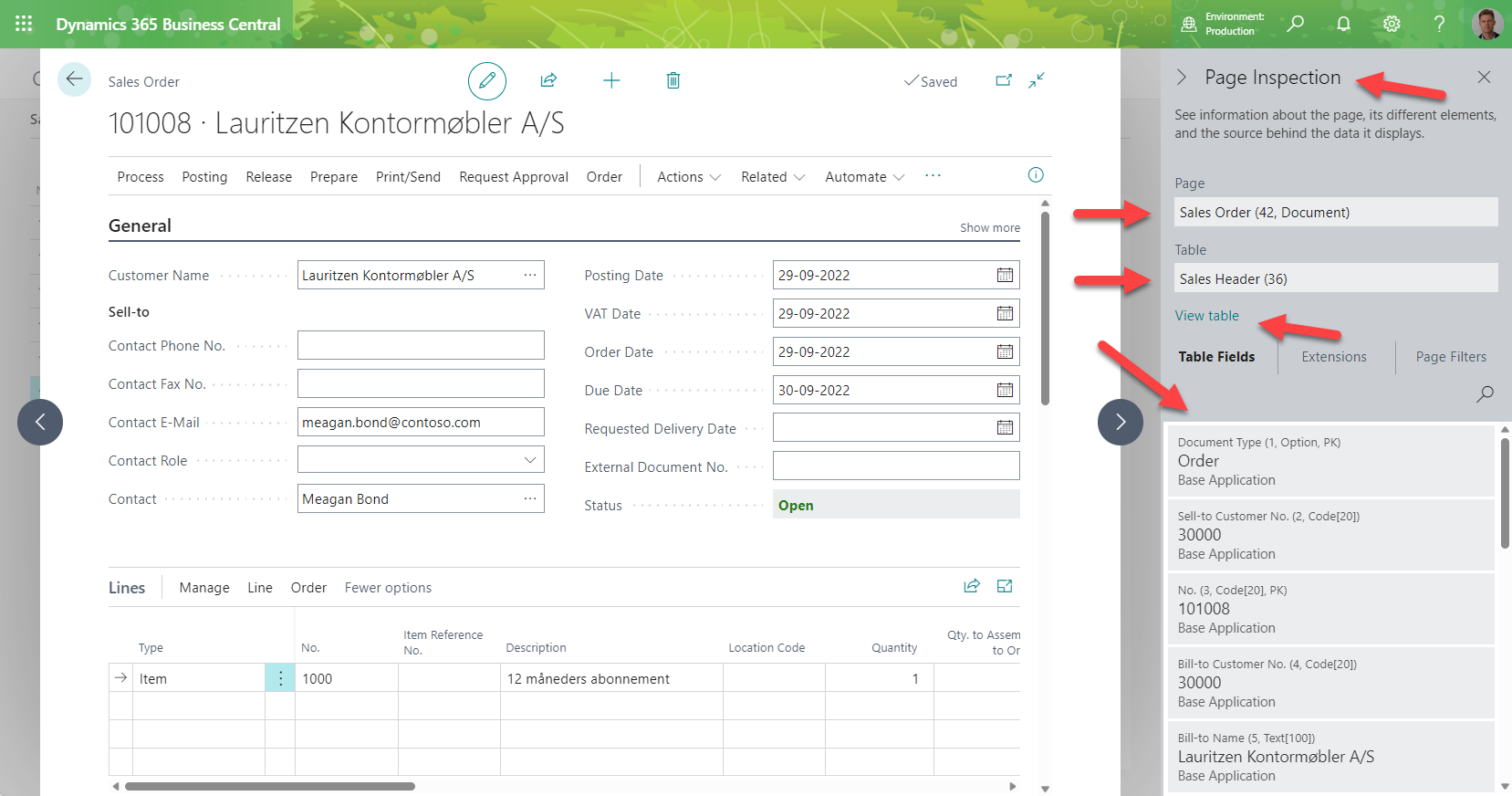
Note that when Page Inspection is activated, it will initially focus on the main page. If a screenshot contains a subpage that you wish to examine, in this case, ‘Sales Order Lines,’ you can simply click on the subpage, and Page Inspection will shift its focus. In the screenshot below, you can see, how the focus has shifted from the ‘Sales Header’ table to the ‘Sales Line’ table.
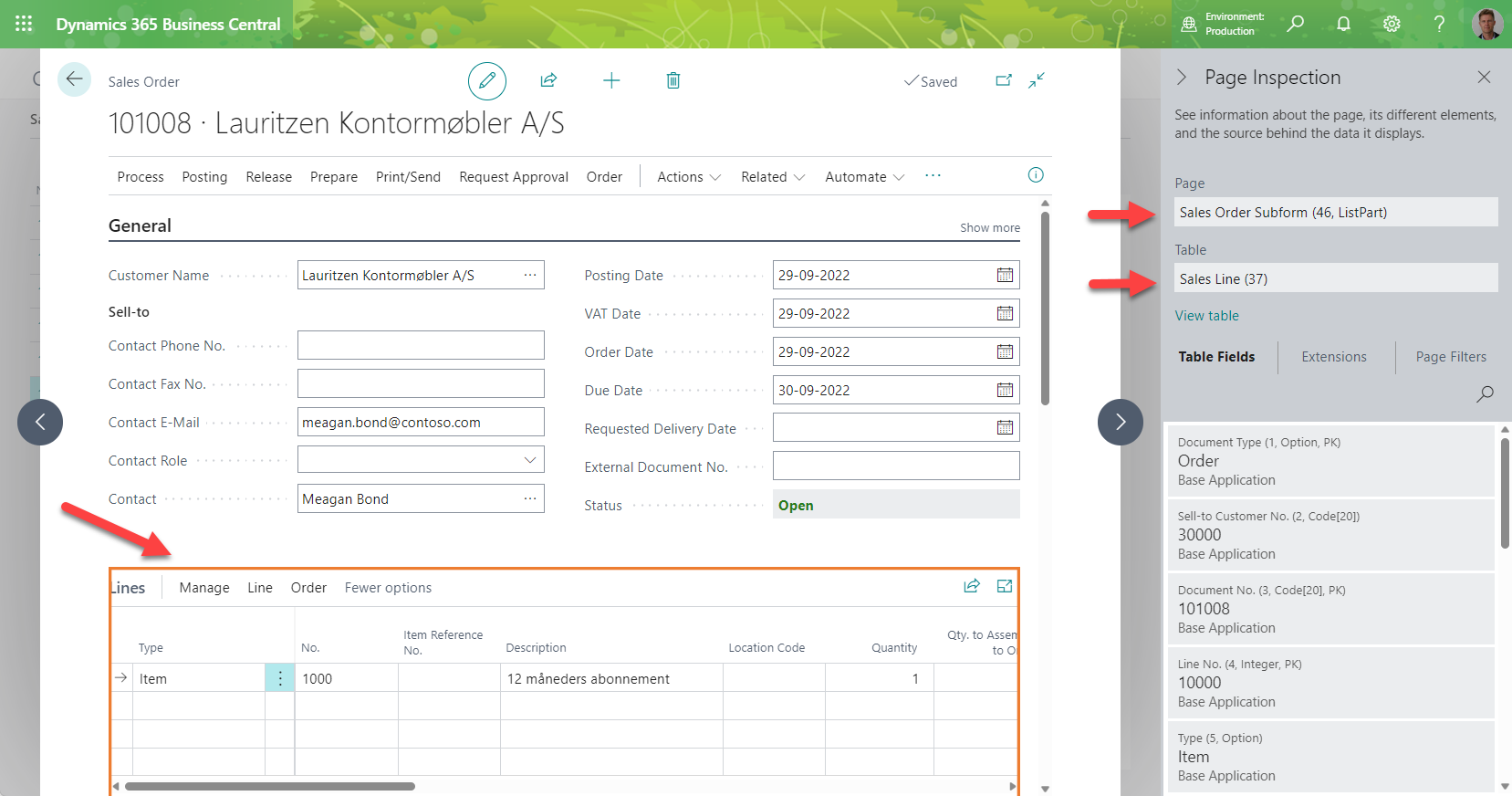
Page Inspection displays all fields for a given table. You have the option to search for specific fields by clicking on the magnifying glass and entering your search criteria.
Tip: Search for “System,” and you can see when a record was created or modified and by whom, as shown below.
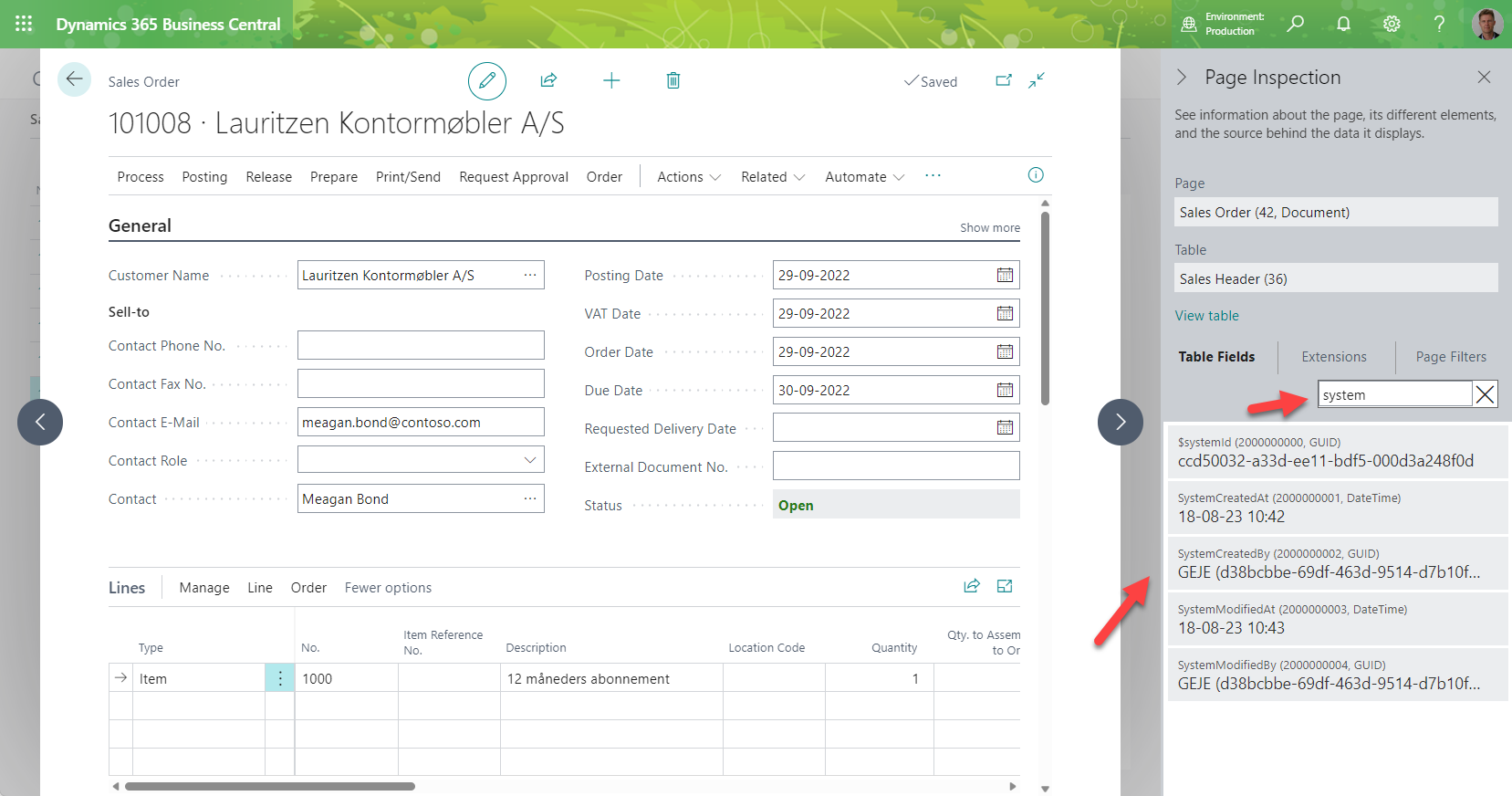
Note, that it’s possible to restrict the information users can access through Page Inspection via permissions. This is typically done by the Business Central administrator. So, if you’re unable to see the information you expect, you probably don’t have the necessary permissions.